Free Cover Letter Template: Easy-to-Use Google Docs Guide
When it comes to creating a professional cover letter, it’s essential to have a template that you can easily customize to suit your needs. Using Google Docs is a great option because it’s free, easy to use, and allows for collaboration with others if needed.
Finding and Selecting a Cover Letter Template
To begin, open Google Docs and start a new document. You can either search for a cover letter template in the template gallery or create your own from scratch. If you’re looking for a pre-made template, simply type “cover letter” into the search bar and choose a template that fits your style and industry.
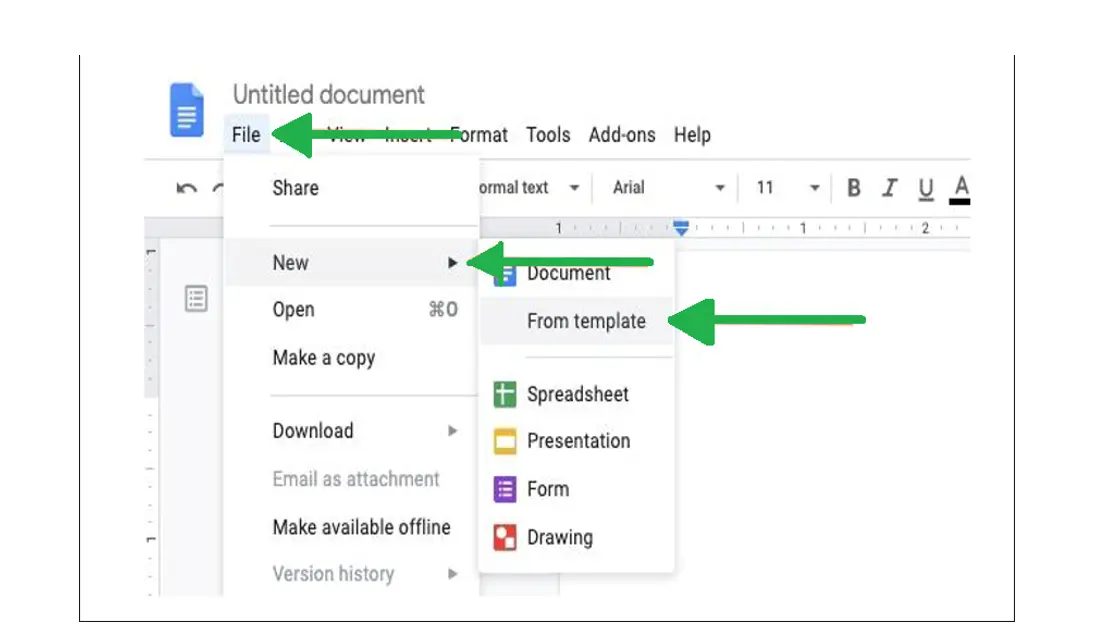
Customizing Your Cover Letter Template
Once you have your template selected, it’s time to start customizing. The first step is to add your contact information at the top of the page. This includes your name, address, phone number, and email address. Make sure this information is easy to find and stands out on the page.
Addressing the Recipient and Writing the Body
Next, address the recipient of the cover letter. If you know their name, be sure to include it. If you don’t, a simple “Dear Hiring Manager” will suffice. Be sure to also include the company name and address in your greeting. After the greeting, it’s time to dive into the body of the cover letter. Start by introducing yourself and explaining why you’re interested in the position.
Highlighting Your Qualifications and Experience
In the next paragraph, highlight your qualifications and experience. This is your chance to showcase your skills and accomplishments that make you a strong candidate for the position. Be sure to tailor this section to the specific job you’re applying for.
Closing and Finalizing Your Cover Letter
Finally, wrap up the cover letter by thanking the recipient for their time and consideration. Reiterate your interest in the position and express your eagerness to discuss your qualifications further in an interview. Once you’ve finished customizing your cover letter, be sure to proofread it carefully for any errors or typos.
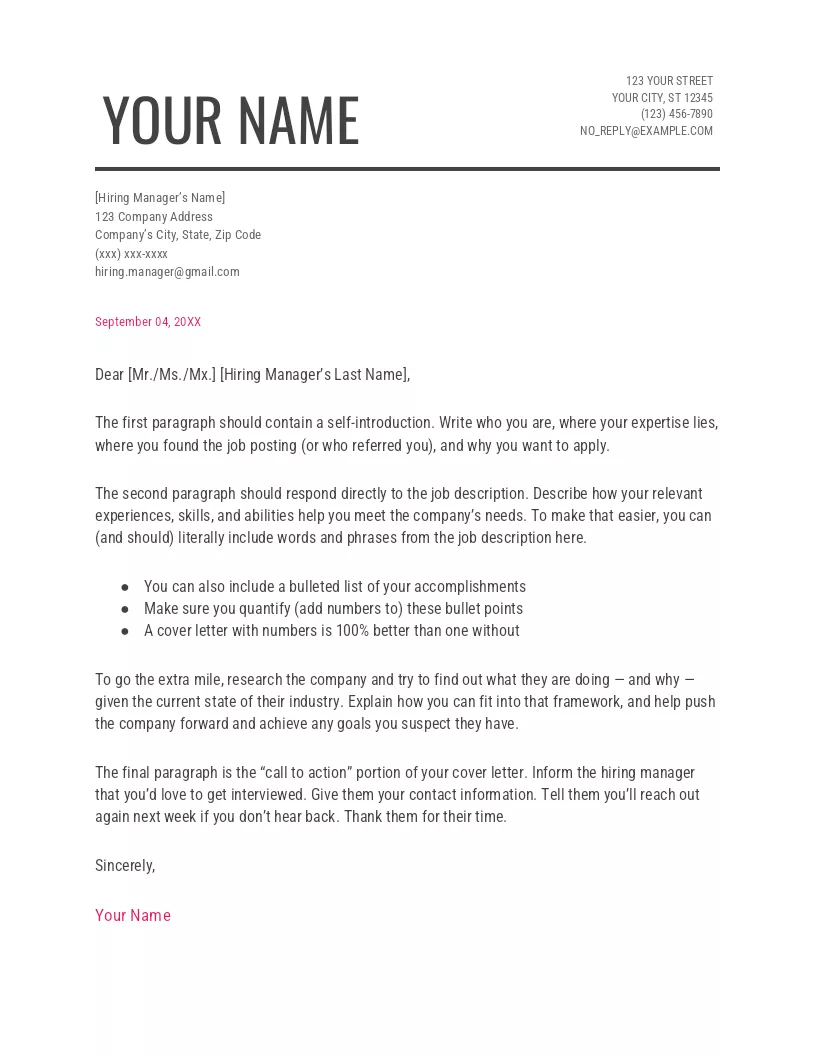
Saving and Sharing Your Cover Letter
When you’re happy with the final product, you can save it as a PDF or Word document and attach it to your job application. Remember to give your cover letter a unique file name that includes your name and the position you’re applying for to make it easy for recruiters to identify.
Conclusion
Using a Google Docs template to create your cover letter is an easy and convenient way to ensure your application looks polished and professional. With a few simple customizations, you can have a standout cover letter that showcases your qualifications and makes a great impression on potential employers. So, next time you’re applying for a job, consider using a Google Docs template to create a professional cover letter that will help you land the job of your dreams.








